 Virtual Classroom
Virtual Classroom
The Virtual Classroom for CCA is offered for parents who desire for their child to receive a quality education that is accredited. In order to provide this program, it is essential that the following guidelines be met.
1. Each day, the student must be dressed in the school uniform and be ready for class at 8:15am
2. Each day, the student must sign on to the “Opening Exercises” no later than 8:15am via Zoom
-If the student is not online at 8:15am, they are counted tardy. A no-show is counted as a school absence. (NOTE: 4 tardies = 1 absence, and only 4 unexecused absences are permitted per quarter, as per the State of Georgia requirements.
3. Each day, the student is required to remain engaged online with their teacher for the purpose of reviewing work and answering questions. The student must remain connected online until each day’s work is done and approved by the teacher.
4. Each day, the student must submitted their daily goal card by uploading a copy of it to the Google Classroom (see Google Classroom instructions below).
-Failure to submit the goal card BEFORE beginning the daily work will result in demerits being issued.
5. All testing is to be done in-person by scheduling a testing time with the teacher.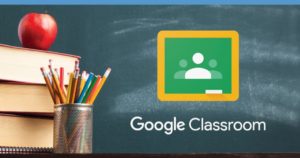 Google Classroom
Google Classroom
Classroom is a great tool that is a part of the Google Suite for Education that CCA was approved for last year. Using Classroom, we are able to provide a consistent online teaching that will be of great benefit to each student.
Each parent & student should watch the YouTube video (below). It is a 13-minute video that will answer your question concerning the student’s usage of Classroom. If you have further questions, just ask any of the CCA staff.
Instructions for Google Classroom
It is ESSENTIAL that every parent & student watch the tutorial video at the bottom of this page. Teachers will answer any questions after you have viewed the entirety of the video.
Each day of the school week, you must go online with your teacher sometime between 9:00am & 11:00am each morning. FAILURE to do will result in an unexcused absence. The process is simple. Just follow the following instructions:
- Log into your CCA Google Account using your assigned login information (i.e., your CCA E-Mail address & password).
- Once you log into your account, click on the “waffle” (the 9 dots) in the upper right corner.
- You will see the “Classroom” and “Hangouts” apps there. Click on “Classroom.”
- If you need to communicate with your teacher, click the “waffle” and then click on “Hangouts.”or, if you only want to go to your “classroom”
- Go to Classroom.Google.com and follow the same login instructions.
- Click the “Go to Classroom” button (below) and follow the same login instructions.
NOTE: Classroom is not only for the daily “check-in” procedure. It is also where your student’s assignments and work will be posted. Therefore, each student must have their own Classroom.
Scanner Recommendation
Using Classroom will require that students be able to scan some of their work (including weekly goal cards) and upload to the Classroom page. It is preferred that the documents be scanned and NOT simply take a photo of the document. Scanned documents are much more clear and able to be handled as a document.
There are a number of scanning apps that are available for IOS (Apple) and Android devices. The one that we use and recommend is SCANBOT. Scanbot is loaded with great features and offers both a free and a premium version. We use the premium version because it is not expensive and offers a lot of features that we regularly use.
Scanbot operates as a true scanner and not merely a camera. The quality of the scans will make the documents more readily readable and editable.
